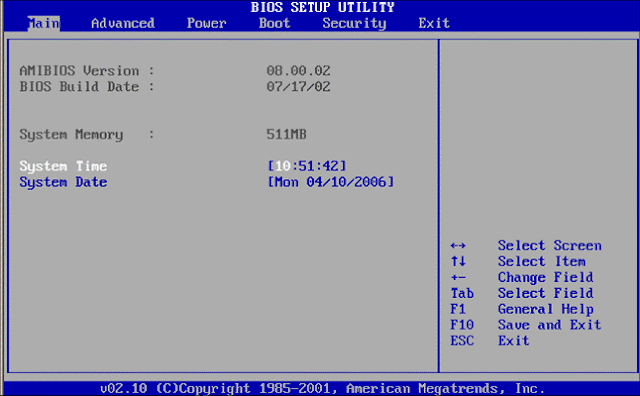HOW TO SHARE FILE AND PRINTER ON A COMPUTER NETWORK

P RELIMINARY STEPS: 1. Create an IP address 2. Configure the IP address 3. Set Windows Firewall settings •Turn off firewall - Firewall – is a network security system that can monitor and control incoming and outgoing network traffic based on predetermined security rules. 4. Set up a home or small office network - Network Setup Wizard – is a built-in feature of windows that let you setup a network for computer running Microsoft Windows operating systems. (IMAGE STEP-BY-STEP FOR NETWORK SETUP WIZARD) 1. 2. 3. 4. 5. SHARING FILE ON A NETWORK ADDRESS ( SERVER ) 1. Place the file inside the folder 2. Right click the folder 3. Click PROPERTIES 4. Click SHARING 5. Click SHARE THIS FOLDER ON THE NETWORK 6. Click APPLY 7. Click OK CHECKING THE FILE ( CLIENT ) ...